Update Matrix OS
Enter OS Update Mode
Mystrix can enter OS update mode in two ways:
- Use the red button on the bottom left of the settings menu.
- Hold down the function key (middle button) while plugging in Mystrix. (If you can't boot into the OS, this is your backup method)
You should see an arrow on the Mystrix.
If the arrow is red, it means that the device is not connected via USB.
If the arrow is green, it means that the device is connected via USB and is ready to receive a new OS.
Connected
Upload New OS
You will need a new firmware file to update your Mystrix. You can find them in the release section of the Matrix OS GitHub.
Mystrix will show up as a USB mass storage drive on your host device. Simply copy the UF2 file of your desired OS into this drive.
Your Mystrix should start showing a blue arrow animation. Once the update is completed, Mystrix will automatically reboot into the new OS.
If you're on a Mac, you might get a warning that Mystrix was ejected improperly.
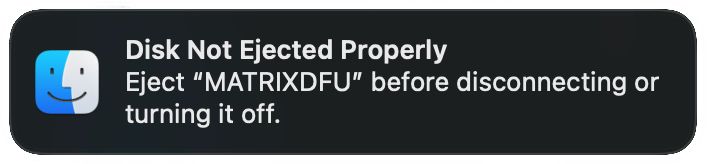 You can ignore this warning.
You can ignore this warning.
Downgrade Matrix OS
While you can downgrade Matrix OS, this is not recommended as the downgraded OS might clear all user data. If you downgrade the OS to a version that is not compatible with your device, you might not be able to boot into the OS.
Comments